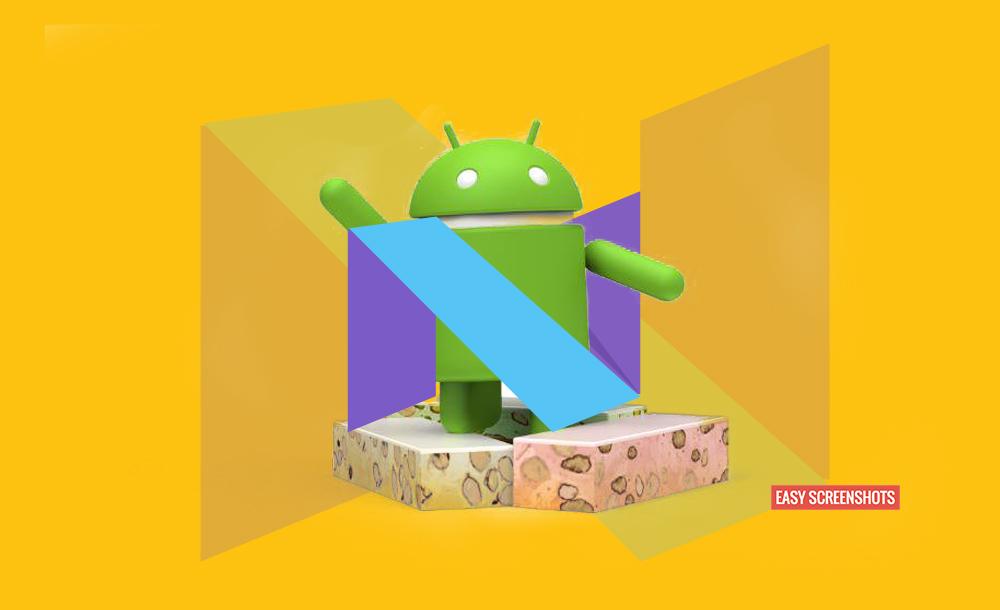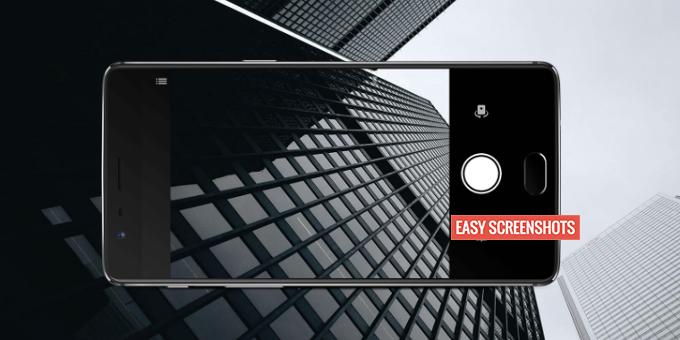Android Nougat 7 found out its way long back with Google Pixel XL which has the Best loaded in its segment. The Pure Android Experience on Android 7 Nougat makes it most versatile over Apple iOS experience. One can feel the all new smooth experience on Android Nougat 7 with treat multi tasking skills via Multi Window which was earlier seen on various Samsung Modded Android powered Smartphones.
With Great Android 7 Nougat Experience comes the problems too as everyone out there is not that geek to figure out everything easily without problems! So one such small problem is How to Capture Screen on Android Nougat 7 Latest Android Experience.

How To Take Screenshot On Android 7 Nougat with Various Methods
Contents
Well we are here to make your tasks much easier with out great guide to Take Screenshot On Android 7 Nougat. Follow up the guide carefully and still if you face little problem in capturing Screenshot On Android Nougat 7 one can then simply comment the same for the issue being faced 🙂
How To Take Screenshot On Android 7 Nougat Using Key Combination
- Step 1: Navigate to the Screen which you want to capture on Android Nougat 7.
- Step 2: Press down Power button and Volume Down button simultaneously until Screen on Android 7 Nougat popups and you hear Click shutter sound.
- Step 3: You will now see the Screenshot captured on your notification bar which is now ready to be shared or edited as per the purpose of the Screenshot which was captured on Nougat 7.
- Step 4: Browse through the gallery to find the screenshot that you have captured.
Take Screenshot On Android 7 Nougat Using Gestures And Motion
This method of taking Screenshot on Android 7 Nougat is quiet easy and unique as it do not require any engagement of Physical Keys and hence improves the chances of taking proper Screenshot On Android 7 Nougat. But for this, you need to first Enable Screenshot Via Gestures and Motions
- Step 1: Go to Settings Menu in Android 7 Nougat Powered Smartphone.
- Step 2: Scroll down to Select Movements from the list in settings. And then Choose : Movements and Gestures.
- Step 3: Depending upon the smartphone you are using you will see the option to add up Gesture like Three Finger Scroll or something else, Just enable it.
- Step 4: Navigate to the Screen which you want to Capture on Android 7 Nougat.
- Step 5: Use the Gesture you just enabled to Take Screenshot. In our Case, Three Finger Scroll. You will hear a click sound or Flashing of Screen.
- Step 6: You will now have the Screenshot captured on your Smartphone. Just browse through your Photos App or Gallery in order to use the Screenshot just Captured on Android 7 Nougat powered Smartphone.
How To Take Partial Screenshot On Android 7 Nougat (Latest Feature)
Partial Screenshot On Android Nougat 7 is now possible as it has been confirmed that Google has been testing this feature on its new Update which will allow you take Partial Screenshot On Your Smartphone, like Samsung Smartphones. But it is interesting to see such feature of Partial Screenshot on Android 7 Nougat which is the Pure Android Experience.
Here is one of the Video Showing the Hidden Feature of Capturing Partial Screenshot On Android 7 Nougat Powered Smartphones like Google XL :
Follow these Steps to Take Partial Screenshot On Android 7 Nougat :
- Step 1: Go to the Screen which you want to partially capture on Android 7 Nougat powered Smartphone.
- Step 2: Press Volume Down button and Power Button simultenously.
- Step 3: Select the area you want to partially capture on Android 7 Nougat.
- Step 4: You will now see that the partial screenshot is now on your notification bar. Use the same to serve the purpose.
These are the various inbuilt methods to take Screenshot On Android 7 Nougat. Make Sure you follow them correctly in order to finish everything in style 😉 🙂