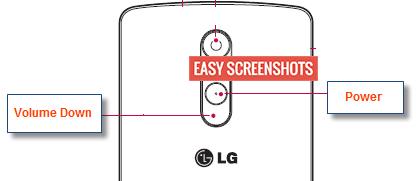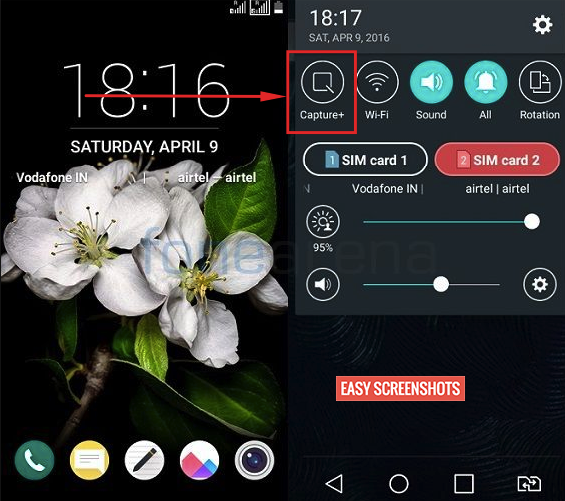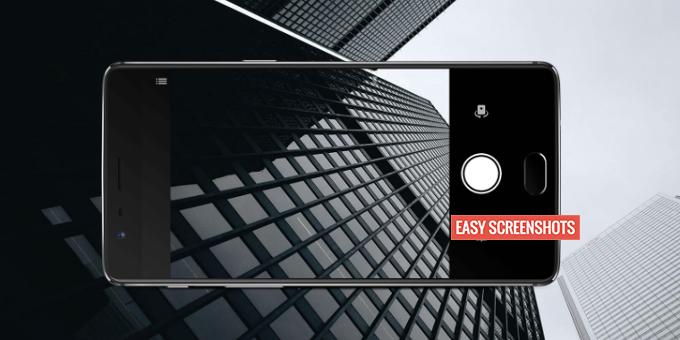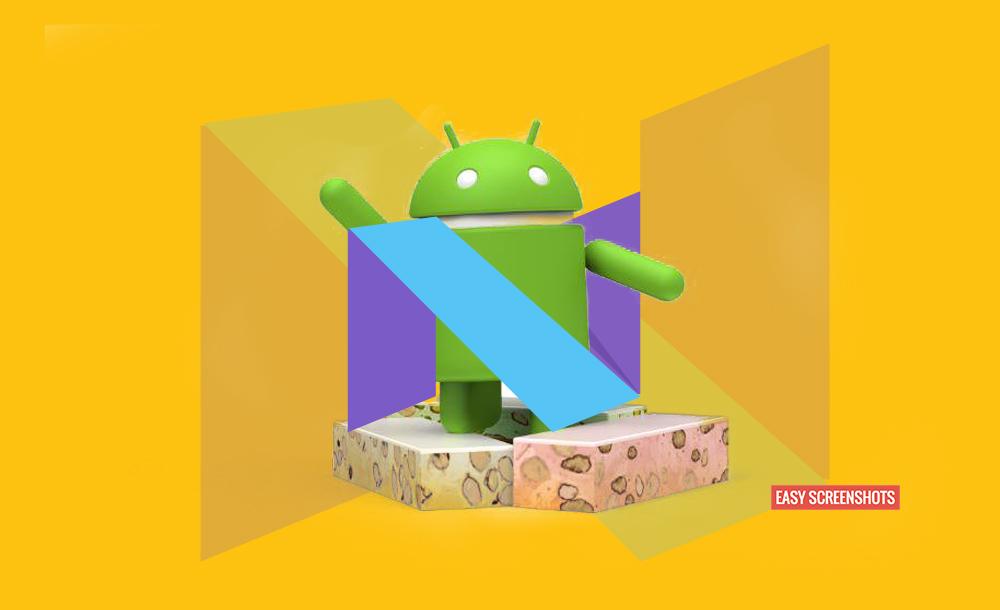LG being the lead manufacturer in Android Smartphone market has a lot of users, which makes us dedicate a simple post to help all LG Smartphone users out there to How To Screenshot on LG Android Smartphones without having much knowledge of Taking Screenshots on other Android Smartphones, one can still learn easily by following up simple Procedures to Take Screenshot on Any LG Smartphone powered by Android.

Easy Guide To Take Screenshot On LG Android Smartphone
Contents
One may find different ways to achieve How Do You Screenshot On A LG Phone, but we will ensure that ours is very simple and the easiest of all. This is all genuine as it does not require you to install any third party apps which might hamper your privacy.
How Do I Screenshot on my LG phone
Many queries keep popping up before buying a smartphone, but once you own one – then you are the master of it. Having A LG Smartphone is just like using a very user-friendly device that will help you to utilise its max and hence prove as a asset to you.
There are two different methods which can be used to Capture Screen on Any LG Android Smartphone. Follow up the guide properly to get your query solved to Take Screenshot On LG Smartphone.
One can also consider reading : How To Screenshot On LG K7 which will give you a rough idea on how to take screenshot on any random LG Smartphone without any problem.
Take Screenshot On LG Android Phone Using Hardware Key Combination
One of the easiest and the best method to take Screenshot or Capture Screen on any of the LG Smartphone available in the market is by using the Hardware key (Power/Volume keys) combination.
- Step 1: Head over to the screen which you want to take Screenshot on my LG Phone.
- Step 2: Now Press Power and Volume Down button together until you hear a click sound if your LG phone is in Sound mode or you see your LG Smartphone screen flash for once.

Press Power And Volume Down to Take Screenshot On LG Device
- Step 3: Drag down the Notification bar on your LG Smartphone, You have now taken a Screenshot on LG Smartphone successfully without any problem.
- Step 4: You can now edit or share the Screenshot taken on your smartphone using Hard Ware key combination which was quicker and easier.
- Step 5: To access the Screenshot, later on, one can directly browse to the Stock Gallery App on your LG Android Phones and search for the latest picture which will always be a Screenshot that you captured just now.
Capture Screen On LG Smartphone Using Capture+ Screenshot Toggle (Without Hardware Key Combi)
If you have read our previous article on Taking Screenshot on LG K7 which had this feature to take screenshot via Capture+ Notification Screenshot Toggle, then you will find this tutorial much easier compared to previous one.
Note : One might not see this option if you have not updated your LG Android Phone to latest Android (Above Android 5 Lollipop)
- Step 1: Go to the Screen which you want to Take Screenshot on your LG Smartphone.
- Step 2: Scroll down the notification bar and click on the Capture+ Screenshot Toggle.

Hardware Key Free – Take Screenshot On Any LG Smarthone
- Step 3: You will hear a click sound or your Android Screen will flash up which confirms that you have taken a screenshot on your LG phone smoothly.
- Step 4: One can access the captured screenshot by going to the Gallery and looking for the Recent Screenshot taken and thereby use the same to Edit or Share.
FAQs Regarding How To Capture Screen On LG Devices
Here are few of the questions that keeps on popping if you are already popped up with the query How Do You Screenshot On A LG Phone :
Capture+ or Screenshot Toggle Missing from Notification bar on my LG Phone
This can be a general issue and can be resolved by either rearranging your Notification Toggles by press upon the edit button as you scroll down the Navigation bar. Or in Easy terms – One need to Edit Notification bar Toggles and you will see a screen like this from which you need to Select Capture+ icon, to brin Capture+ icon to your Quick Access Notification bar to take Screenshot On LG G4 or LG G5 or any Android LG phone.
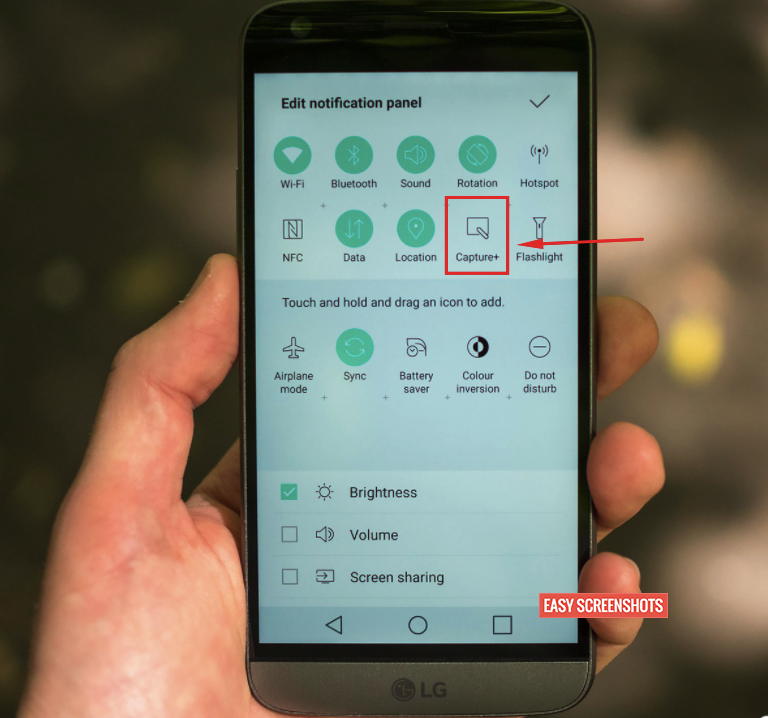
Add Capture+ to Notification bar – Quick Access Screenshot Toggle for LG Android Phone
How To Take Long Or Scrollable Screenshot on LG Android Phone
Long or Scrollable Screenshot is the method via which you can capture whole big webpages into a single screenshot which can later be utilised to read or share. As of now this is not possible with the Stock methods to Take Screenshot on LG phone. We are required to wait till Android 7 Nougat lands officially for all Android Smartphone by LG after which you can take Screenshot On LG Phone which are scrollable.
One is free to put up his or her question in order to take Screenshot on Any LG Smartphone! We will definitely solve the same!