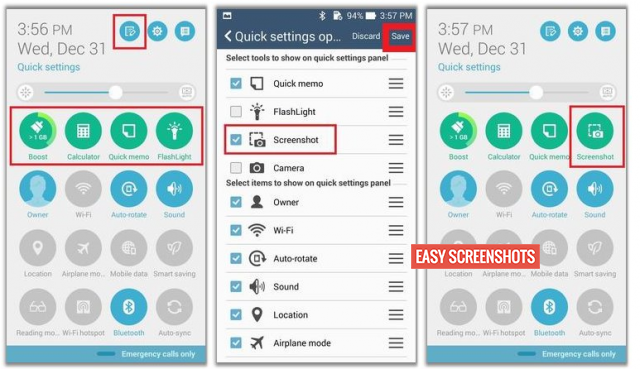Asus quiet another product Asus Zenfone 5 A501 is one of the best suitable Smartphone powered by Intel Processors. But if you want to use this Smartphone to the max, then it is for sure that you would even Capture Screens at various points of Time on your Asus Zenfone 5 A501. And Trust us, it is very much easy to Take Screenshot On Asus Zenfone 5 A501. You can select any of the method whichever is suitable for you.

How To Take Screenshot On Asus Zenfone 5 Using various Easy Methods
Contents
One can select the best method to take Screenshot on your Asus Zenfone 5 depending upon the nature of method that suits the best for you.
Take Screenshot On Asus Zenfone 5 Using hardware Buttons
- Step 1: Navigate to the screen you want to capture on Asus Zenfone 5.
- Step 2: Press and Hold Power and Volume Down button simultaneously until you see your screen flashing for once.

Press Volume Down And Power Button Asus Zenfone 5
- Step 3: You have successfully captured the Screenshot, You can share or edit the same from your gallery.
Take Screenshot On Asus Zenfone 5 Using Recent Apps Switcher Button
- Step 1: Enable “Long Press Recent Apps Button” on Asus Zenfone 5 to Capture Screenshot. (To do this, head over to Settings -> Asus Customized Settings -> Key Settings -> Tap And Hold To Get Screenshot)

Enable Long Press Recent Apps Button To Take Screenshot on Zenfone 5
- Step 2: Now navigate to the screen which you want to take Screenshot of on your Zenfone 5.
- Step 3: Long Press on the Recent App Switcher Button and You will see your screen flashing.
- Step 4: You have successfully taken Screenshot on your Asus Zenfone 5 A501, which is now saved to Gallery of your phone
Take Screenshot In Asus Zenfone 5 Using Screenshot Toggle Icon
- Step 1: Head over to the Screen which you want to Take Screenshot.
- Step 2: Drag down the notification bar from above and switch to Toggles.
- Step 3: Select Screenshot Toggle if available, else, add Screenshot Toggle in your Notification Toggle by Editing the List by following the Screenshots below :

How to Add Screenshot Toggle on Asus Zenfone 5 Notification Bar
- Step 4: Once you have successfully tapped over Screenshot Toggle, then you will see your screen flashing. This is it. You have now successfully taken Screenshot on Asus Zenfone 5 A501.
These are the best methods available to Capture Screen on Your Asus Zenfone 5. If you have any doubt, then feel free to Comment!