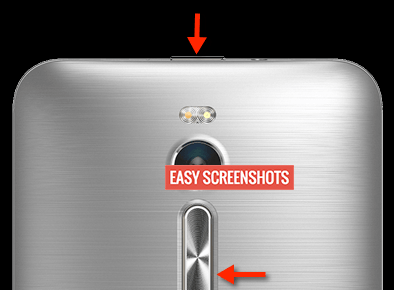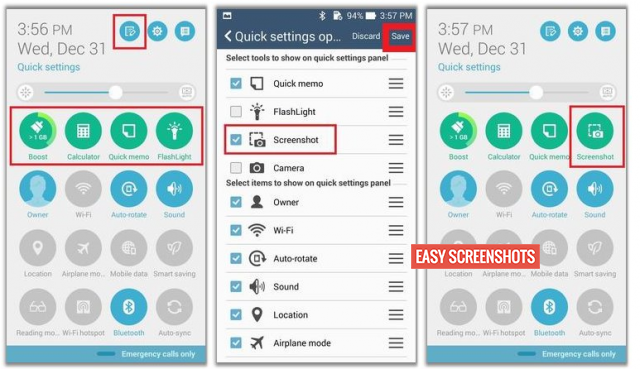Asus Zenfone 2 one of the best phone powered by Intel Inside to take photos with a better battery backup can be put to best use if you know how to Take Screenshot on Asus Zenfone 2. Well to Capture Screen on Asus Zenfone 2 is very easy. All you need to do is follow these simple steps without using any third party applications on Zenfone 2 to take Screenshot.

How to Take Screenshot On Asus Zenfone 2 Explained
Contents
There are two ways via which you can take screenshot on Asus Zenfone 2, which will be of great use as you will thereafter need not to rely on other third party applications to take screenshots on Asus Zenfone 2. They are as Follows :
How To Take Screenshot On Asus Zenfone 2 Using Hardware Keys
- Step 1: Navigate your Zenfone 2 to the desired Screen whose screenshot you want to capture.
- Step 2: To Take Screenshot on Asus Zenfone 2, Press Power button and Volume Down button simulataneously until you see your screen flashing.

Power and Volume Down To Take Screenshot
- Step 3: Navigate to the Gallery App inside Zenfone 2 to see the Captured Screenshot.
- Step 4: You can now share or use the Screenshot that you took on Asus Zenfone 2 Using this method of Hardware Keys.
How To Take Screenshot On Asus Zenfone 2 Using Screenshot Toggle
We know that taking Screenshot on Asus Zenfone 2 will be quiet not easy as the placement of Volume Down button makes it difficult for users to Take Screenshot On Zenfone 2. But We do have a better and easy method to Make Screenshot on Asus Zenfone 2 to Work like charm :
- Step 1: Open the screen whose screenshot you want to Capture on Asus Zenfone 2.
- Step 2: Drag Down the Notification Bar and Switch to the Toggles.
- Step 3: Tap on the Screenshot Toggle from the Toggles that you see in the Notifications Bar. This will Take A Screenshot.
- Step 4: If you do not see Screenshot Toggle, then first add Screenshot Toggle by editing the Current Notifications Toggle as explained in the screenshots below :

How to Add Screenshot Toggle on Asus Zenfone 2 Notification Bar
- Step 5: This Evergreen method to take Screenshot on Zenfone 2 using Notification Toggles is very easy and the Screenshot Captured is now saved to Gallery. Just Share and Use the same!
We prefer to go with method 2 as Method 1 needs accuracy. Never the less the choice lies on your court! If it was helpful or you are struck anywhere then please feel free to comment for the same!