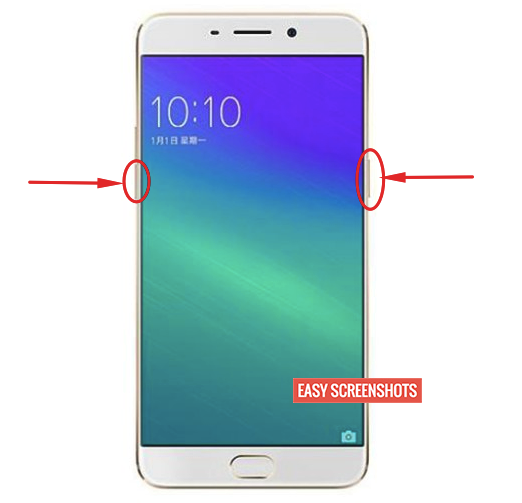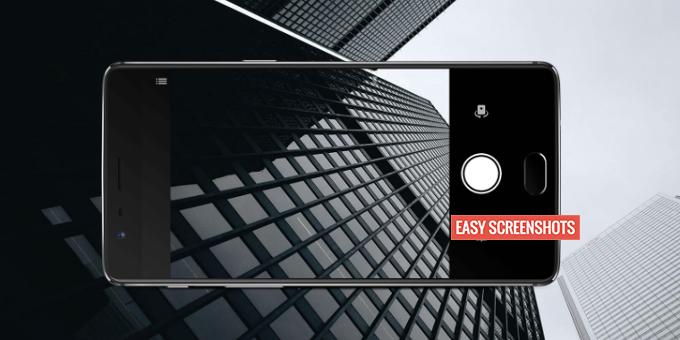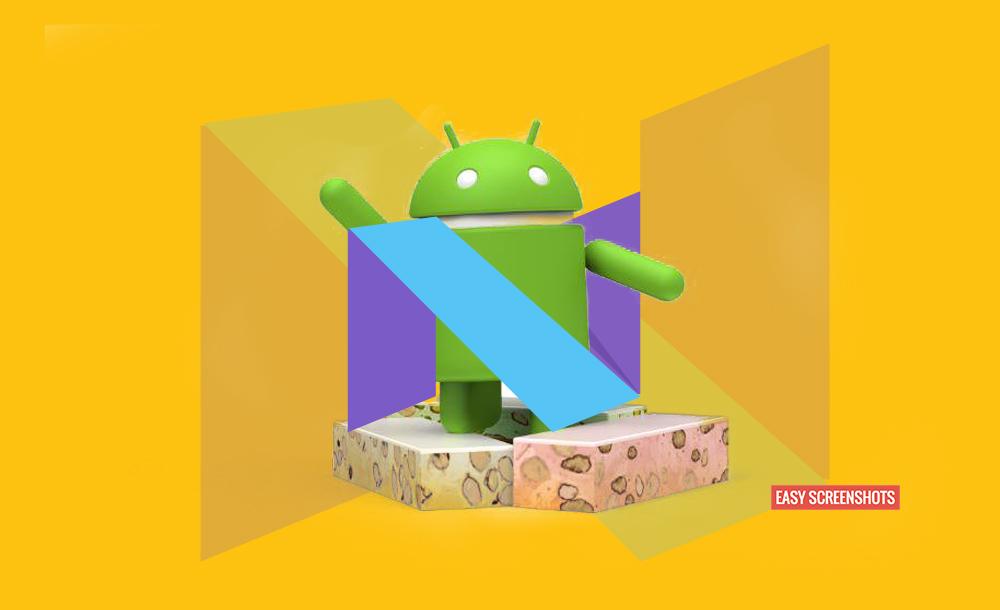Oppo F1 Plus, another installment in Oppo family has a good front facing camera, also known as the best selfie phone. Coming to utilising to the max of Oppo F1 Plus, One can capture memories or important stuffs for ever by taking Screenshots. How to Take Screenshot On Oppo F1 Plus can be achived by vaious methods. Follow up the Guide to Take Normal And Long Screenshot on Oppo F1 Plus.

Easy Guide to Take Screenshot On Oppo F1 Plus
Contents
There are two ways of capturing Screenshots on Oppo F1 Plus : Normal Screenshot and Other is the Scrollable or Long Screenshot. Both the best methods are described below.
Take Normal Screenshot on Oppo F1 Plus
How To Take Screenshot On Oppo F1 Plus Using Hardware Keys
- Step 1: Navigate to the Screen which you want to take Screenshot of.
- Step 2: Press Volume Down and Power button together until you see your screen flash for once.

Press Volume Down and Power Button To take Screenshot on Oppo F1 Plus
- Step 3: You will see that the Screenshot has been successfully captured and can be found in the Notification Bar.
- Step 4: Browse through the Gallery in your phone and you will find the screenshot captured on Oppo F1 Plus using Hardware Keys.
How To Take Screenshot On Oppo F1 Plus Using 3 Finger Gesture
Easiest of All method to take Screenshot on Oppo F1 Plus by using 3 Finger Drag Gesture. First Make Sure that you have Enabled Finger Gesture to take Screenshot. If not then read this : Activate Finger Gesture to Take Screenshot On Oppo and then proceed further with these steps.
- Step 1: Go to the desired screen that you want to capture on Oppo F1 Plus.
- Step 2: Drag Down with 3 Fingers on screen and your screen with flash.
- Step 3: You have succcessfully taken screenshot on Oppo F1 Plus which is now saved to Gallery.
Take Long Screenshots On Oppo F1 Plus
Long Screenshots are of great use while you have a scrollable screen which you want to Capture on your Oppo F1 Plus Smartphone. This actually saves time and space as you can save the whole webpage which is scrollable in one image and Share the same. One of the best Example of Long Screenshot Captured using Oppo device is :
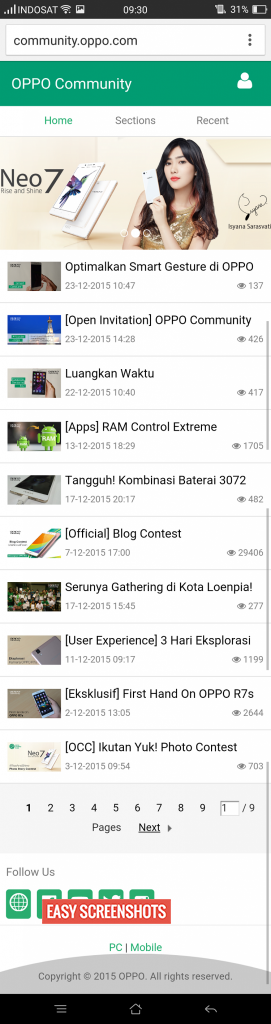
Take Long Screenshot On Oppo F1 Plus
How To Take Long/Scrollable Screenshot On Oppo F1 Plus
- Step 1: Navigate to the desired screen whose Long Screenshot you want to capture on Oppo F1 Plus.
- Step 2: Press Volume UP and Power button together until you see options like “Screenshot Area” “Next Page” and “Save” options.
- Step 3: Select the area which you want to take Screenshot. Next Page will lead to Scroll in the Current Screen and Hence adds it up to Screenshot. And tap on Save.
- Step 4: Screenshot is now captured successfully on your Oppo F1 Plus which can be accessed via your gallery or Notification Screen.
Thank You for patiently following the procedure. If you are not able to capture screenshot on oppo f1 plus, do let us know, we are here to help you! Select the easiest procedure you love to capture Screenshot on Oppo F1 plus.