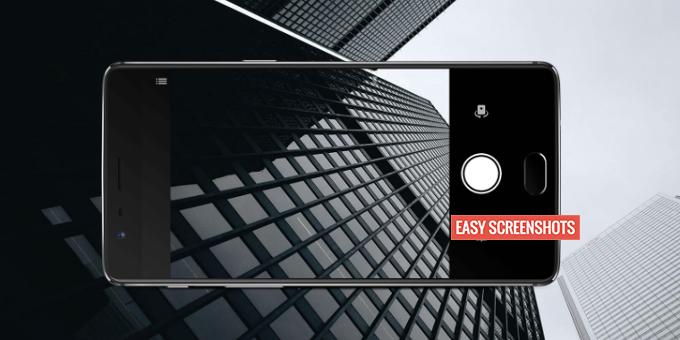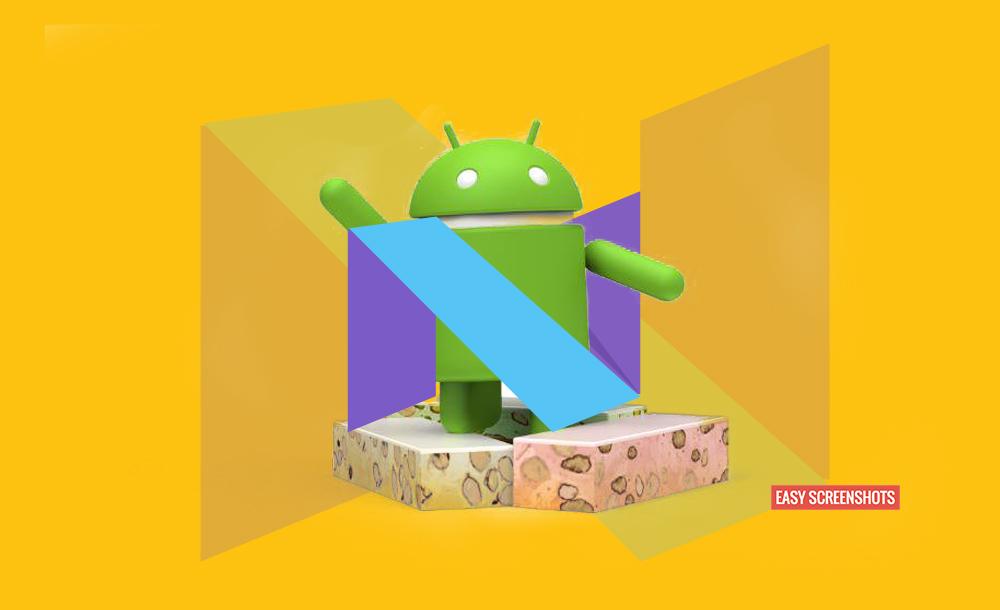Xiaomi Redmi Note 3 is breaking records all over the tech field by becoming the very suitable and desirable smartphone for budget friendly people! How to Take Screenshot On Xiaomi Redmi Note 3 is easiest guide to Capture Current Screen on Xiaomi Redmi Note 3.

How to Take Screenshot in Xiaomi Redmi Note 3 Guide
One can take screenshot on Redmi Note 3 by Two Different Methods as mentioned below. Both the steps provided are very easy to take screenshot on Xiaomi Redmi Note 3.
Contents
Normal Screenshots on Redmi Note 3:
This method captures the current screen on Redmi Note 3 without taking into consideration about the rest part of the Screen which would be visible once someone scrolls it down.
Take Screenshot On Redmi Note 3 Using Hardware Keys:
Step 1: Open the Page on the phone or the screen which you want to capture on Xiaomi Redmi Note 3.
Step 2: Press Volume Down and Power Button together to take screenshot on Xiaomi Redmi Note 3.

Press Volume Down and Power Button Simultaneously to Capture Screenshot on Xiaomi Redmi Note 3
Step 3: You have successfully captured Screenshot of the desired screen and is saved to the Gallery on Your Xiaomi Redmi Note 3.
But, one can not be accurate to follow the above method, therefore we have the other easy method as well to Capture Screenshot on Xiaomi Redmi Note 3 using the Notification Bar or the inbuilt feature to Capture Screenshot on Redmi Note 3.
Take Screenshot In Redmi Note 3 Using Menu Option:
Step 1: Head over to the desired screen which you want to capture screenshot of.
Step 2: Drag down the Notification Bar on Redmi Note 3 and Switch to Toggles.
Step 3: Find the Screenshot Icon and tap over it. (If you do not have Screenshot Icon in toggle bar, then first add Screenshot Toggle Icon)
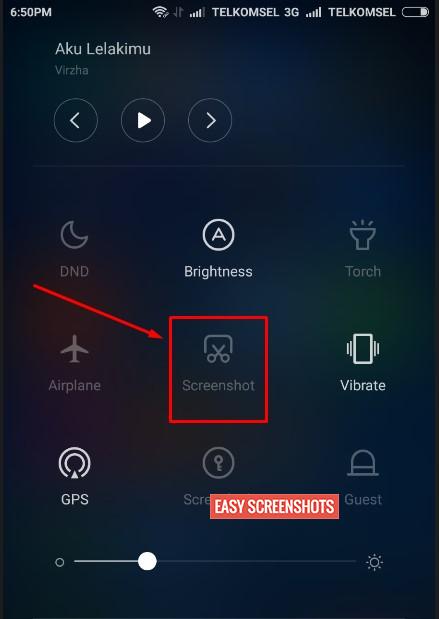
Guide To Take Normal Screenshot On Redmi Note 3 without Hardware Keys
Step 4: This is it, you have now saved the current screen on Redmi Note 3 without actually using the hardware buttons which is mostly inaccurate way to capture screenshot on Xiaomi Redmi Note 3.
Take Whole Page Screenshots or Long Screenshots on Redmi Note 3:
Long Screenshots also known as Capturing Whole page on Redmi Note 3 is much useful to present and Read things with high quality under one image. How does long Screenshot Look? Well one can get the idea of the long screenshot or Whole Scrollable Screenshot from this very long Screenshot captured using Redmi Note 3 :
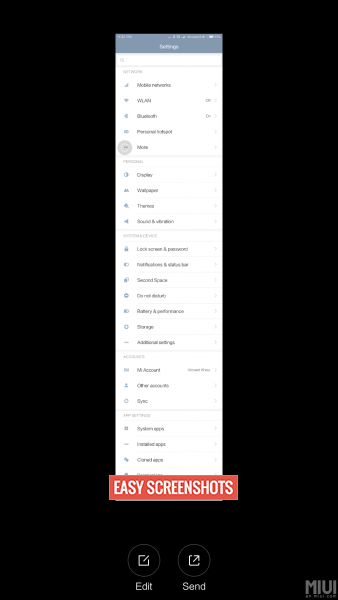
How to Take Long Screenshot On Xiaomi Redmi Note 3
This requires MIUI 8 to be installed on your Redmi Note 3.
Steps to Take Long Screenshot on Xiaomi Redmi Note 3:
Step 1: Head over to the page which you want to capture fully.
Step 2: Now Long Press Volume Down and Power button together.
Step 3: You will see an animation being displayed at Top Right Corner of Redmi 3 Display. Tap Over It.
Step 4: Select “Extend” from various menus being diplayed on your Redmi Note 3 Screen.
Step 5: Scroll Down the Screen upto a limit you want to Capture the screen into Screenshot and then tap on “Stop” located at the bottom of the screen.
Step 6: Boom! You have successfully captured a long Screenshot on your Xiaomi Redmi Note 3 Smartphone which you can now locate at Gallery>Screenshots folder.
Hope everything was very easy and simple! Do let us know if you have any problem on How to Take Screenshot in Redmi Note 3.