iPhone 6S Plus, one of the best and the popular pocket-friendly device manufactured by Apple has all the best built in features ranging from the best camera in the segment to the better battery life that any iPhone offered till date.
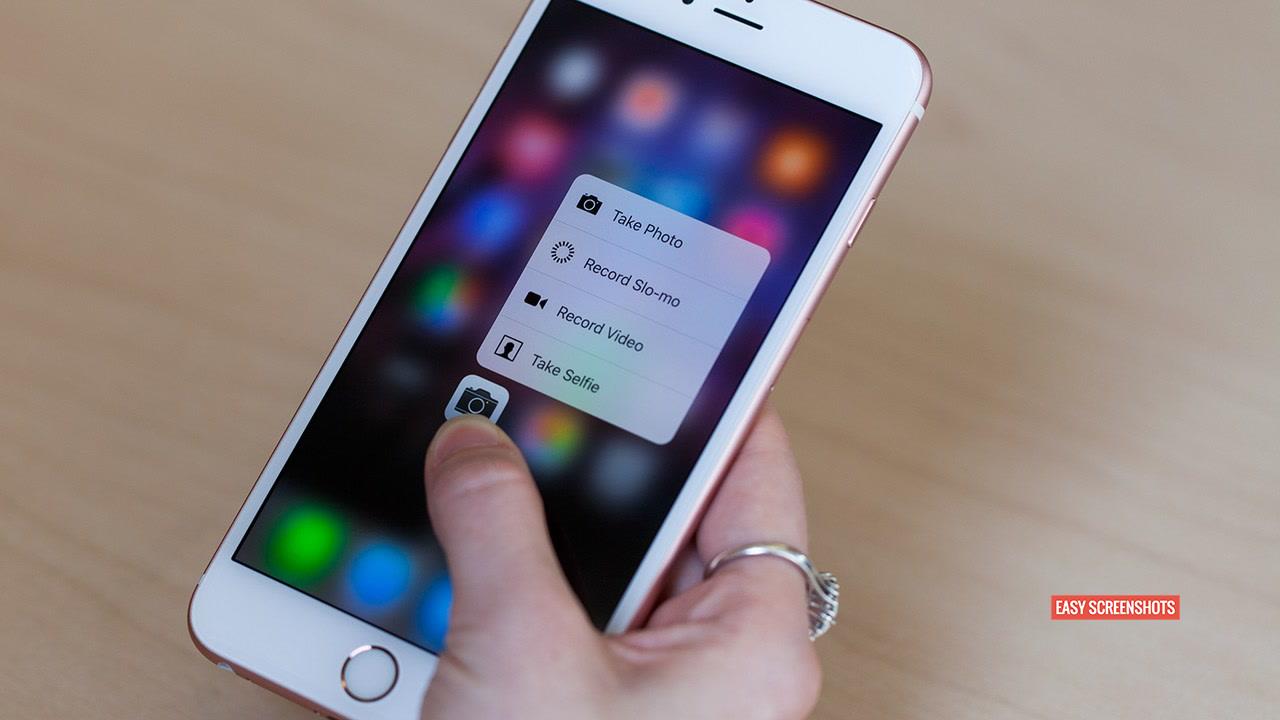
Take Screenshots on iPhone 6S Plus easily
Contents
Take Screenshot on iPhone 6S Plus Using Hardware Keys:
Step 1 : Head Over to the Screen which you want to take Screenshot on iPhone 6S Plus.
Step 2 : Press Home Button and Lock Button simultaneously and you will see that your screen will flash.
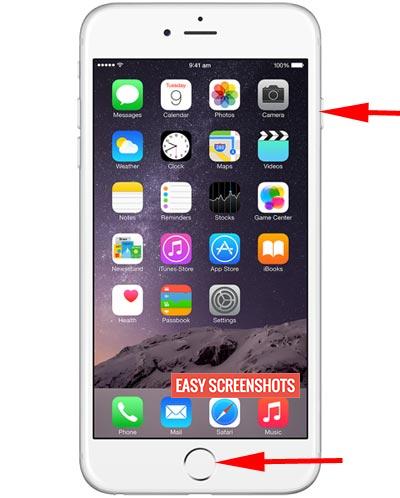
Capture Screenshot on iPhone 6S Plus using Hardware Keys
Step 3 : The Screenshot captured is now saved to your photos Camera Roll, one can now share or use the same screenshot.
Take Screenshot on iPhone 6S Plus Without Hardware Keys
We can understand that it is not that easy to time the pressing of Home and Lock Button on iPhone 6S Plus, But we need not to worry as we have better and easy solution to Take Screenshot On iPhone 6S Plus using Assistive Touch i.e, without using Hardware keys. Follow this Short and quick guide to Capture Screenshots on iPhone 6S Plus using Assistive Touch :
Step 1: Head Over to Settings on iPhone 6S Plus. And Open General Option.
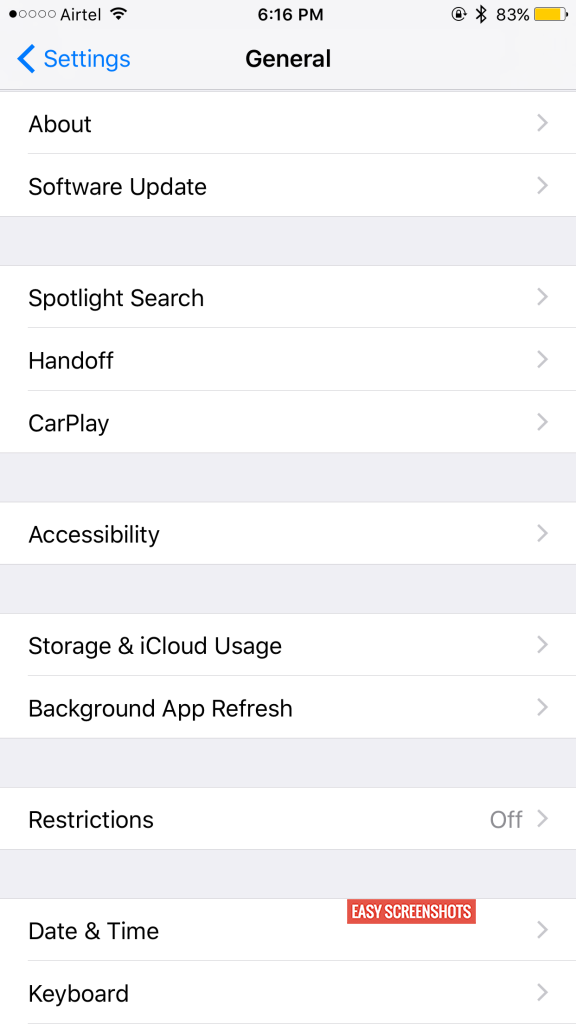
Settings > General iPhone 6S Plus Settings
Step 2: Select Accessibility from the General Options and Enable AssistiveTouch, which will be at the bottom.
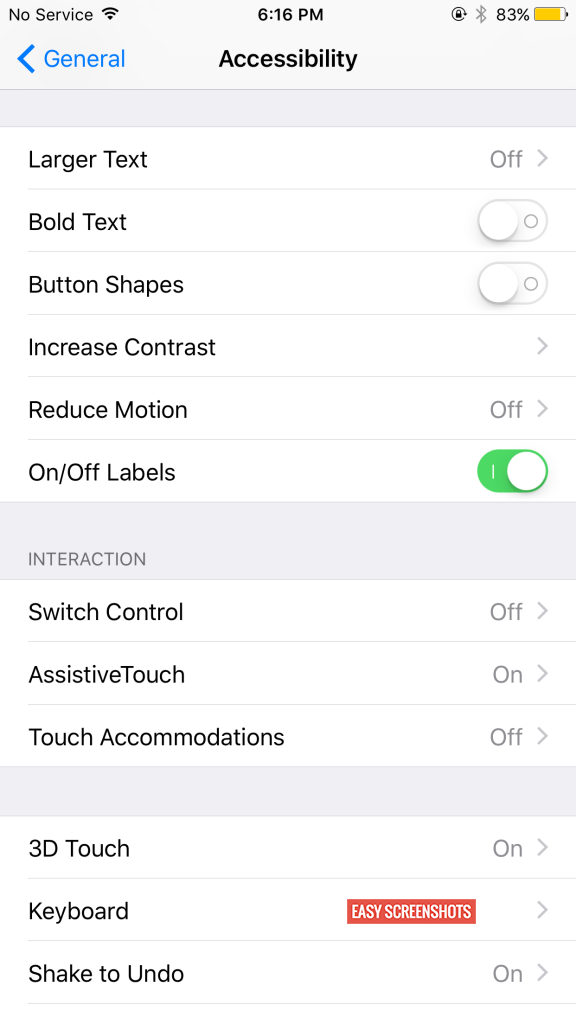
Accessibility Options General Settings
Step 3: Now Select Customise Top Level Menu And Press on “+” which will add Icon.
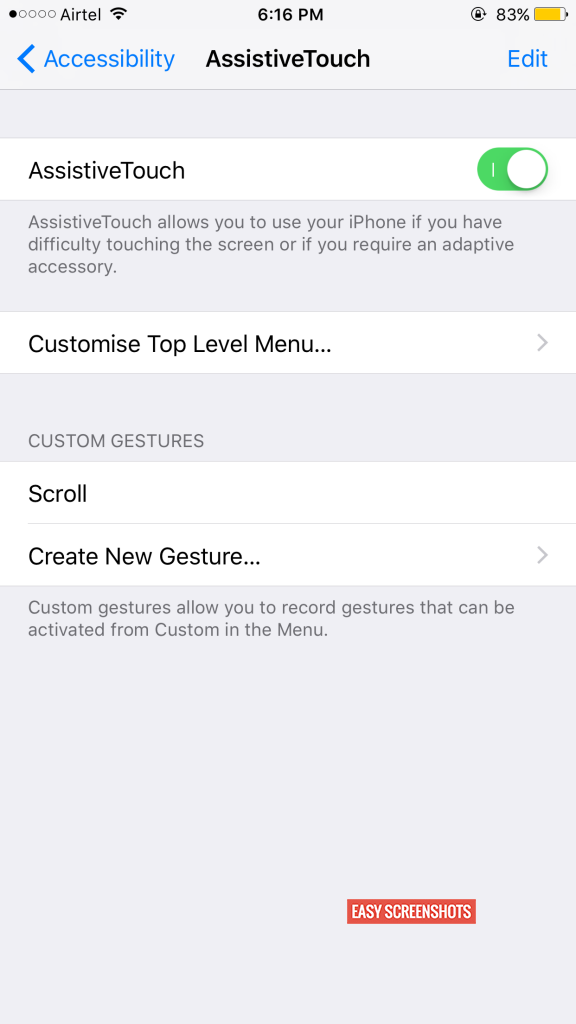
Customise Top Level Menu Assistive Touch Iphone 6S Plus
Step 4: Select Screenshot Option from the list displayed and Press on Done.
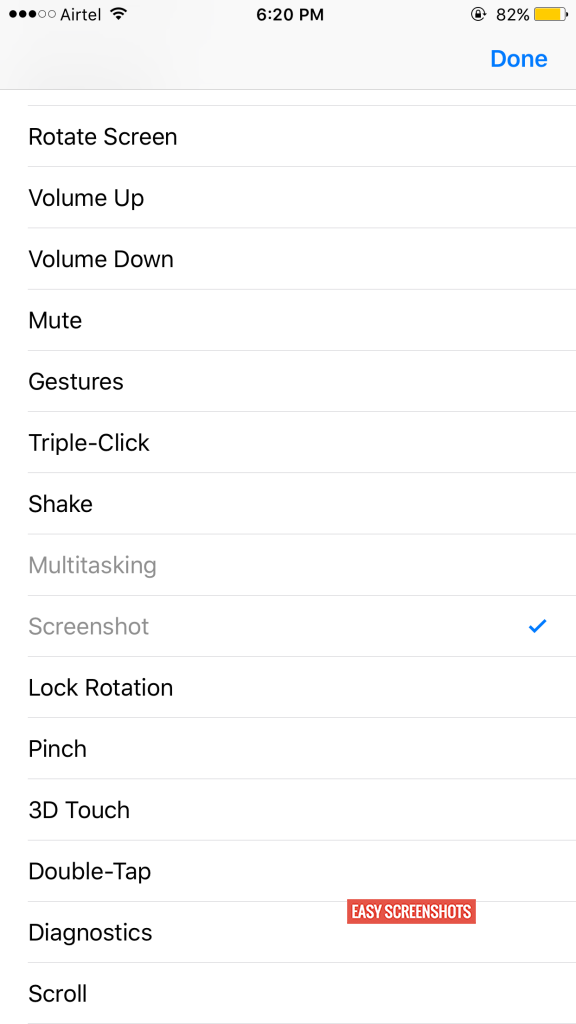
Select Screenshot Option From Adding Option in Assistive Menu
This is it, You have now successfully integrated Screenshot Option in Assistive Touch on Your iPhone 6S Plus. So whenever you need to take Screenshot on iPhone 6S Plus without Using Hardware keys, You can simply Touch on Assistive Touch Button your screen and you will see Screenshot Option and Simply Tap on it as you can see in the screenshot below 🙂
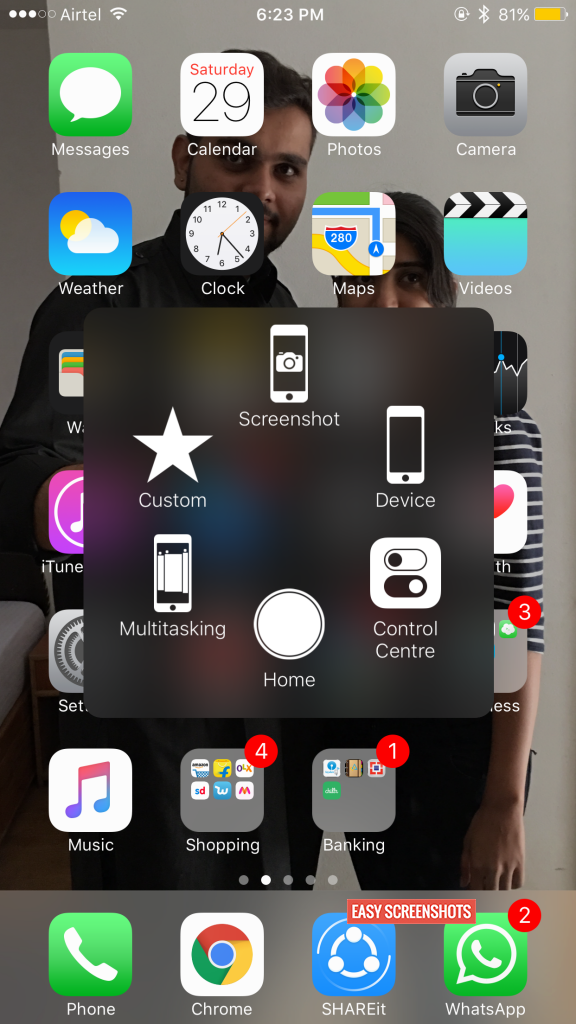
Take ScreenShot on iPhone 6S Plus using Assistive Touch
This guide was very simple to Capture Screenshots on iphone 6S plus. Do not Trust over Third Party apps to take Screenshots on iphone 6S Plus. Therefore this guide will be of very great help to all the legal Apple users.












