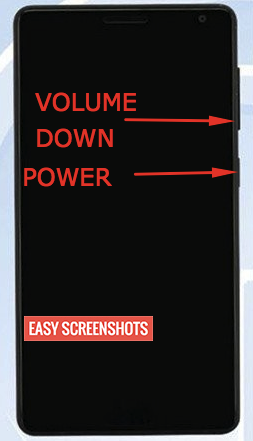Here we’ve covered the best ways to take screenshot on Lenovo ZUK Edge. Lenovo ZUK Edge is a very powerful device running on Android 7.0 OS. Capturing screenshots on this phone is not very difficult. A list of all the ways to capture the screen of this device is provided below :
Contents
About Lenovo ZUK Edge
Lenovo has been working on this flagship for a long time now. ZUK Edge comes in two variants, one with 4 GB of RAM and other with 6 GB of RAM.
What differentiates this phone from others in the market is that it comes with some very offbeat sensors. These sensors include built-in blood oxygen heart rate sensor, a pneumatic altimeter and a UV light sensor. ZUK edge also has a graphics processing chip packed in.
This dual sim phone is powered by a super 3100 mAh battery. It has 13 MP shooter at the back and a 5 MP shooter for selfies.
You can find more about the phone on the official Lenovo website.

screenshot lenovo zuk edge
How to take screenshot on Lenovo ZUK Edge
This method of taking Screenshot in Lenovo ZUK Edge includes usage of hardware keys which is pretty much easy and more efficient as well.
In order to take screenshots on Lenovo ZUK Edge, follow these steps:
- Open the app or screen that you wish to take a picture of.
- Now you need to press the power button and the Volume Down button at the same time.

Hardware Key Combination to Capture Screenshot on Lenovo ZUK Edge
- Hold them for about 2 seconds.
- You’ll hear a capturing sound. It means your screenshot is ready.
- Head to the gallery app, you’ll find your screenshot there.
Using the above steps you can easily have your screen captured.
Create Screenshot on Lenovo ZUK Edge using Screenshot Toggle
- Step 1: Head over to the screen which you want to capture on ZUK Edge.
- Step 2: Drag down the notification bar and look for screenshot toggle.
- Step 3: Tap on the Screenshot Toggle and your screenshot is successfully taken on Lenovo ZUK Edge.
Go to the Gallery and find the latest screenshot taken, Edit or share the Screenshot taken in Lenovo ZUK edge.
How To Take Long Screenshot on Lenovo ZUK Edge
Long Screenshot are extremely helpful in situations when you want to Capture 2-3 Pages in one Photo itself. And this is possible if Lenovo ZUK Edge is running on latest Android Nougat 7.0. As we earlier had a good guide to Take partial or Long Screenshot on Android Nougat, one can follow the same if Lenovo ZUK Edge is updated to Latest Android Nougat 7.0
Go to The Screen which you want to take Long Screenshot, then Press Volume Up and Power Button together. Make Sure that you are updated to latest Android 7 Nougat on Lenovo ZUK Edge to Take Long Screenshot in it.
Facing Difficulty then let us know by commenting here.