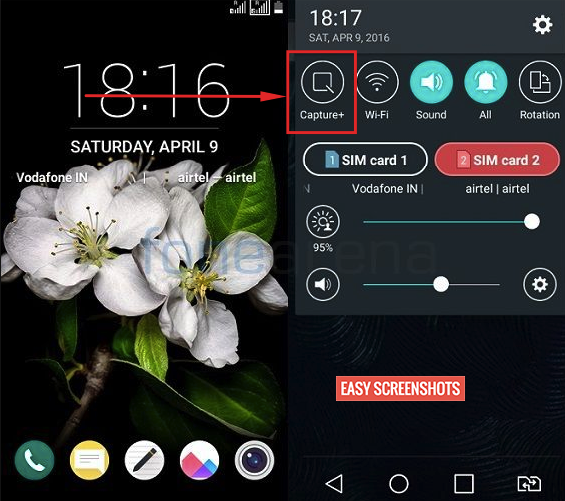How To Take Screenshot On LG G5 [Detailed Guide]
Contents
About LG G5
LG launched the superior Smartphone in 2016 – LG G5. LG G5 is also known as the best modular phone which will surely be an inspiration to rest of the Smartphone Makers all over the World. One can find the Specifications and other details about LG G5 from here. But Great hardware will be of no use until you make a great use of it! One such method to max utilise your LG G5 is by Taking Screenshot on LG G5.

LG G5 Screenshot Guide
How Do You Screenshot on A LG G5
Well , we have very simple detailed guides explaining the procedure to take screenshot on LG G5, using Hardware key combination and other via LG G5 Capture+ . It all depends on your mood to choose any one from them and get the Output of taking screenshot on LG G5. Sometime people do complain LG G5 Capture+ missing ; but, we have solved the same too after which you can easily capture screen on LG G5.
Take Screenshot On LG G5 Using Hardware Keys
Hardware keys generally include Volume Rockers and lock button, so we will be using the same to Capture Screenshot On LG G5. Following up the easy steps on How to take Screenshot on LG G5 using Hardware Key Combination:
- Step 1: Go to the screen which you want to capture on LG G5.
- Step 2: Press Volume Down and Power button simultaneously until you hear a click sound (if phone is in sound mode) or the screen flashes up.

Press Volume Down and Lock Or Power Button Together to take Screenshot LG G5
- Step 3: Drag down the notification bar to see the screenshot captured and thereby Share or edit Screenshot on LG G5.
- Step 4: Browse through your default gallery app -> Screenshot/Pictures Folder and find the latest screenshot captured which can be used later on.
Take Screenshot on LG G5 Capture+ Method
LG G5 Capture+ is the default built in app found in almost high-level LG Smartphones which empowers the users to take current screenshot of the Screen on LG G5 by just single tap over Capture+ icon.
- Step 1: Head over to the Screen which you want to capture on LG G5 using Capture Plus.
- Step 2: Drag down the notification bar and tap on Capture+ notification Toggle.

Hardware Key Free – Take Screenshot On LG G5 Capture+ Guide
- Step 3: You will see that the Screenshot is now captured using Capture+ and is saved in your gallery.
- Step 4: Browse through your stock Gallery app and find the latest Screenshot Captured.
LG G5 Capture+ Missing Fix
I have noticed that many users of LG G5 are unable to find Capture+ notification toggle on your notification bar, the easiest solution to include Capture+ on your LG G5 is just by editing the Quick Notifications Toggles by pressing on the Edit Button as you drag down the Notification bat and then Checking and rearranging Capture+ from the list of unused icons for the Notification Toggles. This will fix LG G5 Capture+ Missing problem with very ease.
Long Screenshot or Partial Screenshot on LG G5
Long Screenshot or scrollable screenshots on LG G5 will be soon be made available after the Update of LG G5 to latest Android 7 Nougat. So till then do subscribe to the website for further updates.
Do let us know if you are facing any issues to Capture Screenshot On LG G5. We will surely help you out!