Xperia z5 is a premium smartphone from the multinational tech conglomerate, Sony. If you have already been a user of Xperia phones, you must be familiar with the basics of this phone. It includes taking screenshot on Xperia z5. The first Xperia z5 phone was released in
The first Xperia z5 phone was released in October, 2015. This flagship from Sony boasts a 5.2 inches screen with 1080 x 1920 pixels.
Xperia z5 supports multitouch up to 10 fingers and runs on the latest version of Android. You can find out more about the phone by following the attached link.
Now let’s take a look at the easy guide on How to take screenshots on Sony Xperia z5.

How to take screenshots on sony Xperia z5
Screenshots on Sony Xperia Z5 can be taken using the same methods that are used for most of the Nexus devices. There are two ways to capture the screen of a z5 device. They are as follows:
- Using Hardware Keys
- Using Power Button
- Using Task Switching Window
These methods are explained below:
Contents
How To Take Screenshots On Sony Xperia z5 using Hardware Keys

xperia-z5-screenshot-using-hardware-keys
- You need to head over to the screen you wish to capture, first.
- Now, make sure you have your fingers on the Volume Down button and the Power Button.
- Press both the keys at the same time for about a second.
- Your screen should lights up now and you’ll hear the sound of screen capture.
- At this point, release the two buttons.
Tada! You have captured the screenshot now.
Screenshot using Power Button
To capture the screen of Sony Xperia z5 using power button, hold down the power button and you’ll see a little box with the option of taking screenshots.
Tap on the option and you’ll get your screen captured. This option is easier than hitting both physical buttons together.
Capture using Task Switching Window
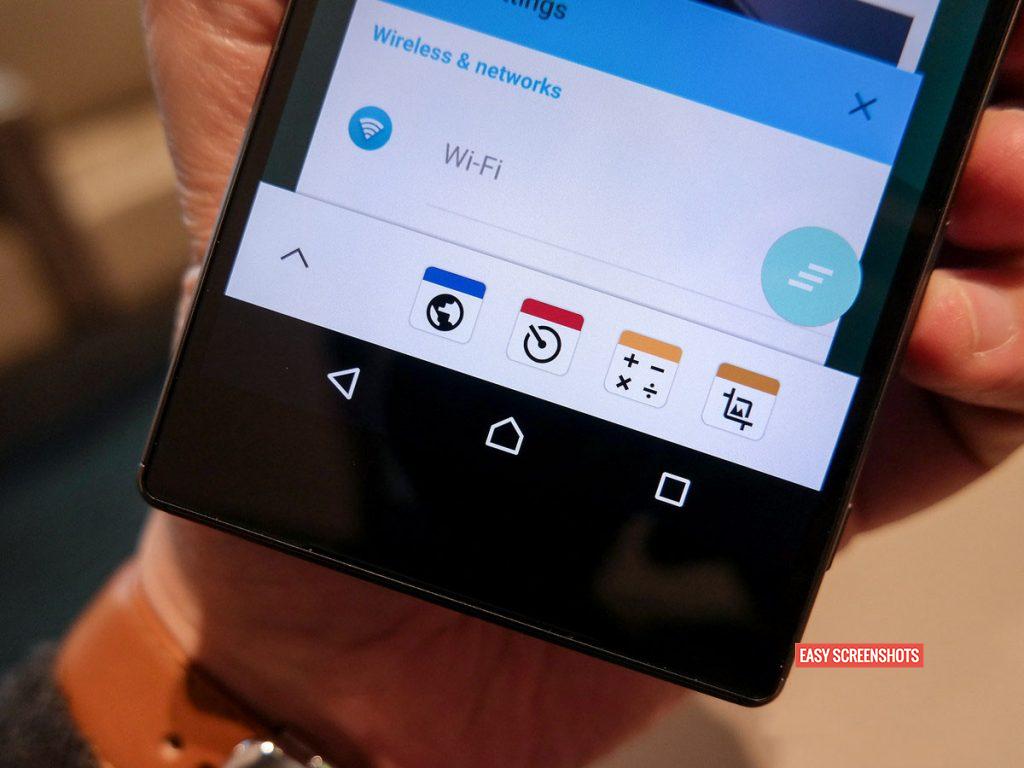
xperia z5 task switching window screenshot
Tap the square task switching button along the bottom of the phone, the resulting window will have a taskbar along the bottom.
You’ve got to hit the icon that looks like a photo crop tool. Tap on this and a small box will overlay on the screen that you had opened. Tap the capture icon and you are done.
You can find your screenshots captured on your Sony Xperia z5 very easily in your photos album. You can also access the same in Internal memory in Pictures -> Screenshots folder.












