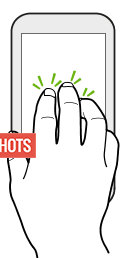Contents
General Discussion About Oppo F1S
Oppo F1S the perfect selfie phone which is better optimized for the hardware and the software by Oppo coming in cheaper version to Oppo F1 the beast. The Front facing camera has got a Screen Enabled Flash on Oppo F1S. Many People face problem to Take Screenshot on Oppo F1s, but the good news is – To Capture Screen On Oppo F1S is very easy, just follow this article after which you can take both Normal Screenshot and also Scrollable Screenshot as well.

Easy ScreenCapture Guide On Oppo F1S – hardware, Finger Scroll
Take Normal Screenshot On Oppo F1s
To take normal or Screen Capture on Oppo F1s, we can do the same with two easy different methos : Hardware Key Combination and Other is the 3 Finger Drag over the screen which is much easier when coming to Take Screenshots on Oppo F1s.
How To Capture Screen on Oppo F1S using Hardware Keys
- Step 1: Navigate to the screen which you want to take screenshot on Oppo F1S.
- Step 2: Press Volume Down and Power button simultaneously until you see your Screen flashing or hearing a capture sound.

Press Volume Down and Power Button To take Screenshot On Oppo F1s
- Step 3: You will see that the Screenshot on Oppo F1s has been successfully captured using Hardware keys and the same can be found in Gallery of your phone.
How To Take Screenshot On Oppo F1S using 3 Finger Scroll Gesture
Oppo F1S supports Gestures and Motions. As a result you can enable 3 finger Drag Gesture to take a screenshot on Oppo F1S without using Hardware keys. Make sure that you have enabled this function from below and follow further:
Enable Gesture and Motions To Take Screenshot
- Step 1: Go to the screen you want to take Screenshot On Oppo F1S.
- Step 2: Simply use your 3 fingers and drag them over the screen to Capture Screen On Oppo F1S.

How To Take Screenshot On Oppo F1S Using 3 Finger Drag
- Step 3: Screen will flash for once or you will hear Camera Click sound which confirms that you have successfully taken Screenshot on Oppo F1S using 3 Finger Scroll without using Hardware Combination.
- Step 4: Share or Edit the Screenshot captured using Oppo F1S from the Gallery App on your phone.
Take Long Screenshots On Oppo F1S
Long Screenshots also termed as Scrollable Screenshots being captured into one image can also be taken On Oppo F1S like other Oppo Smartphones. You can find the example of long screenshot and how it looks from here.
How to take Long Screenshots On Oppo F1s
- Step 1: Navigate to the Scrollable or big page which you want to take screenshot on Oppo F1S.
- Step 2: Press Volume UP and Power button simultaneously until your screen flashes or you hear click sound.
- Step 3: You will now asked to select the area to Take Screenshot alongside options like : “Screenshot Area” “Next Page” and “Save” options.
- Step 4: Select the area which you want to save it as Image as Screenshot and tap On Save.
- Step 5: Browse through your gallery now and you will find the Long Screenshot there.
Also check how to take screenshot on Oppo A57 which is also similar to the one you saw here.
The above mentioned methods were easiest of all that will help you to take Screenshot on Oppo F1S or Capture Screen On Oppo F1S without using third party apps. If you have any problem while taking screenshot, do let us know in comments.