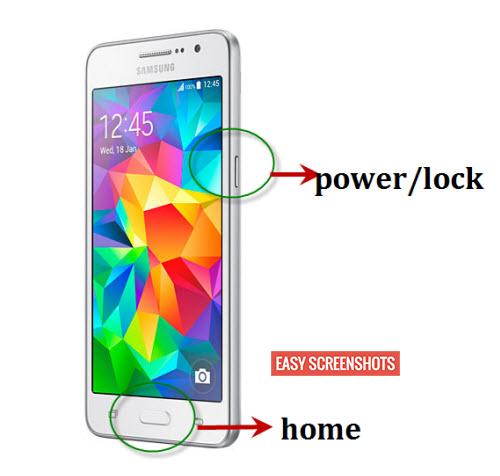Samsung Galaxy Grand Prime Screenshot Guide is a very easy task. Samsung being the best manufacturer of pocket-friendly Smart Devices landed up with Samsung Galaxy Grand Prime which actually succeeded Samsung Galaxy Grand. Samsung Galaxy Grand Prime has got all the specifications that are required to take care of smooth handling of day to day tasks.

Steps to Take screenshot on Grand Prime
Contents
Samsung Galaxy Grand Prime Screenshot Guide Using Hardware Keys
- Step 1: Head over to the screen which you want to Capture on Samsung Galaxy Grand Prime.
- Step 2: Press Power/Lock and Home button together for 2 seconds.
- Step 3: You will now hear a click sound that confirms that you have successfully captured screenshot on Samsung Galaxy Grand Prime.

Press Lock or Power Button with Home Button to take Screenshot on Galaxy Grand Prime
- Step 4: Drag down the notification bar to see the latest screenshot taken on Samsung Prime Grand.
- Step 5: One can also go to Stock Gallery App on phone to see that screenshot taken later on.
Take Screenshot In Samsung Galaxy Grand Prime using Screenshot Toggle
- Go to the Screen which you want to Capture on Samsung Galaxy Grand Prime.
- Drag down the notification bar and Click on Screenshot Toggle.
- You have taken Screenshot successfully, One can check it out by going to stock gallery app on your Smartphone.
Screenshot Toggle is the easiest method to take screenshot on Samsung Galaxy Grand Prime. It is available on your Notification Toggle bar. One can enable it prior by editing the Active list of toggles from Your Notifications settings and adding Screenshot Toggle to it.
Long Screenshot on Samsung Galaxy Grand Prime is not yet possible until it is updated to latest version of Android Nougat 7.