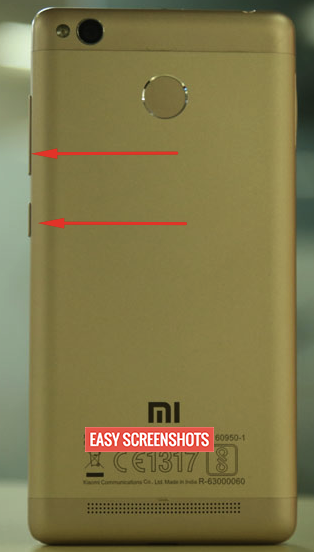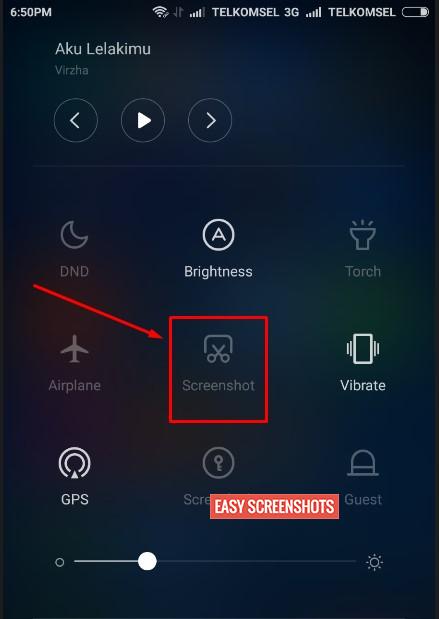Xiaomi launched the Xiaomi Redmi 3S Prime with amazing features. It comes with amazing fast processor and 2/3GB RAM which is able to process your tasks at a very good speed. Taking Screenshot on Redmi 3S Prime is very easy. There are various methods available to Capture your current screen on your smartphone. Depending upon the ease of your method one can simply opt out the best one that suits you to take Screenshot on Xiaomi Redmi 3S Prime.

How To Capture Screenshot in Xiaomi Redmi 3S Prime
Contents
Normal Screenshot On Xiaomi Redmi 3S Prime
Normal Screenshots are very easy to take on your Smartphone, they are basically just the replica of the current screen that you are viewing on your Android Phone. How to Capture Normal Screenshot in Xiaomi Redmi 3S Prime can be achieved in best two in-built methods which are available on your phone. You don’t require any third party app to take screenshot in Xiaomi Redmi 3S Prime.
Capturing Screenshot in Redmi 3S Prime is same as what we did to take screenshot in Redmi Note 3
Method To Take Screenshot On Redmi 3S Prime Using Hardware Buttons
- Go to the screen which you want to Capture or take screenshot on your smartphone.
- Press Volume Down and Power/Lock button together until you hear a click sound or your phone screen flashes up.

Create Screenshot in Redmi 3S Prime with Hardware Keys Volume Down and Lock Button
- Drag down the notification bar to see the latest screenshot taken on your Redmi 3S Prime.
- One can also go to your stock gallery to see the latest screenshot you just took on your smartphone.
This was the easy 3 step method to take screenshot in Xiaomi’s Redmi 3S Prime using hardware keys. Moving to the another method which is much easier than pressing hardware buttons is using inbuilt app in the smartphone.
How To Screenshot Using Screenshot Toggle in Redmi 3S Prime
- Navigate to the screen which you want to capture on your Smartphone.
- Drag down the notification bar and Press on Screenshot toggle from available list of Active Quick Setting toggles on Xiaomi Redmi 3s Prime.

Guide To Take Normal Screenshot On Xiaomi Redmi 3s prime without Hardware Keys
- Go to the gallery and see the screenshot you just captured in Xiaomi Redmi 3s Prime using Screenshot toggle.
3 Steps to successful screenshot without much hardwork on your phone. Hope this was the easiest of all.
If you do not see screenshot toggle in your Quick Access settings icons in Notification bar, then first edit the Active List of Toggles and add Screenshot Toggle to Active toggle list and save it.
Screenshot in Redmi 3S Prime using Motions and Gestures
- Enable Motions and Gestures from Setting on your Xiaomi 3S Prime
- Now Enable Screenshot Gesture by wave of hand
- Now go to the screen which you want to capture in Redmi 3S Prime
- Wave your hand over the screen to create a screenshot in Xiaomi Redmi 3S prime
This trick works only when you have enabled motions and gestures from Settings on your smartphone.
Long Screenshot/Scrollable Screenshot On Xiaomi Redmi 3S Prime
New method of taking screenshot which is trending is Long Screenshot or Scrollable Screenshot. In this method of Long Screenshot one can capture screenshot of 2 or more pages into one single image that can indeed save your data as you can read your screenshot anywhere on the go.
How to Take Long Screenshot in Xiaomi Redmi 3S Prime
- Step 1: Head over to the page which you want to capture fully.
- Step 2: Now Long Press Volume Down and Power button together.
- Step 3: You will see an animation being displayed at Top Right Corner of Redmi 3S Prime Display. Tap Over It.
- Step 4: Select “Extend” from various menus being diplayed on your Redmi 3S Prime Screen.
- Step 5: Scroll Down the Screen upto a limit you want to Capture the screen into Screenshot and then tap on “Stop” located at the bottom of the screen.
- Step 6: Boom! You have successfully captured a long Screenshot on your Xiaomi Redmi 3S Prime Smartphone which you can now locate at Gallery>Screenshots folder.
Make sure that you are on Android 7 Nougat to take long screenshot. If not, then wait for the update to hit your smartphone so that you can scrollable screenshot.
Feel free to ask your doubts if you are stuck anywhere. We will help you out!